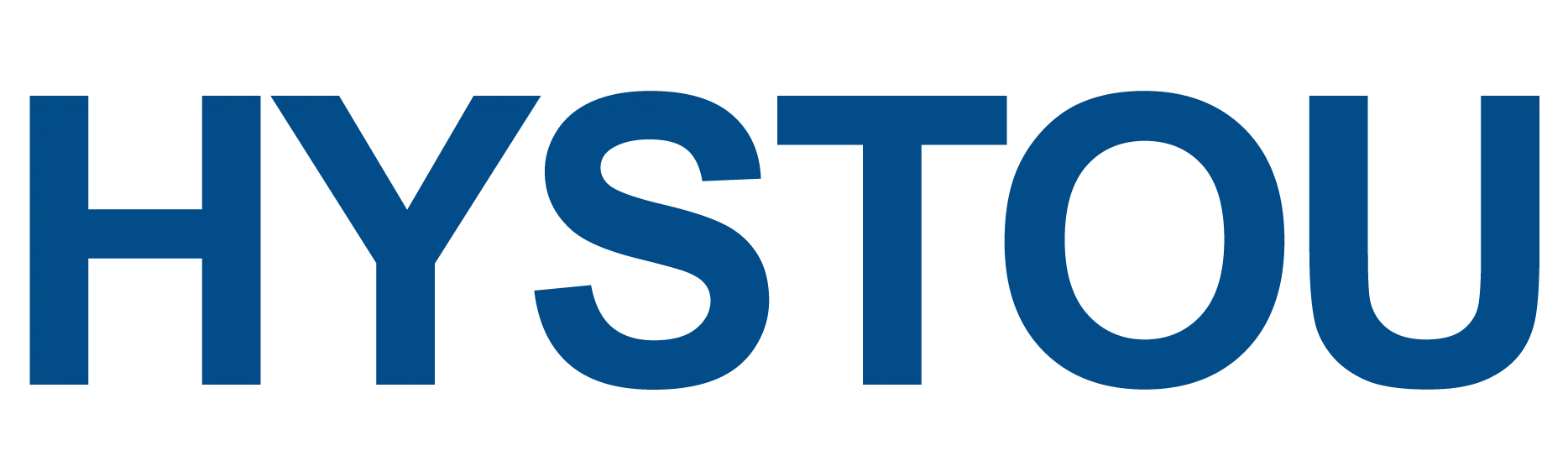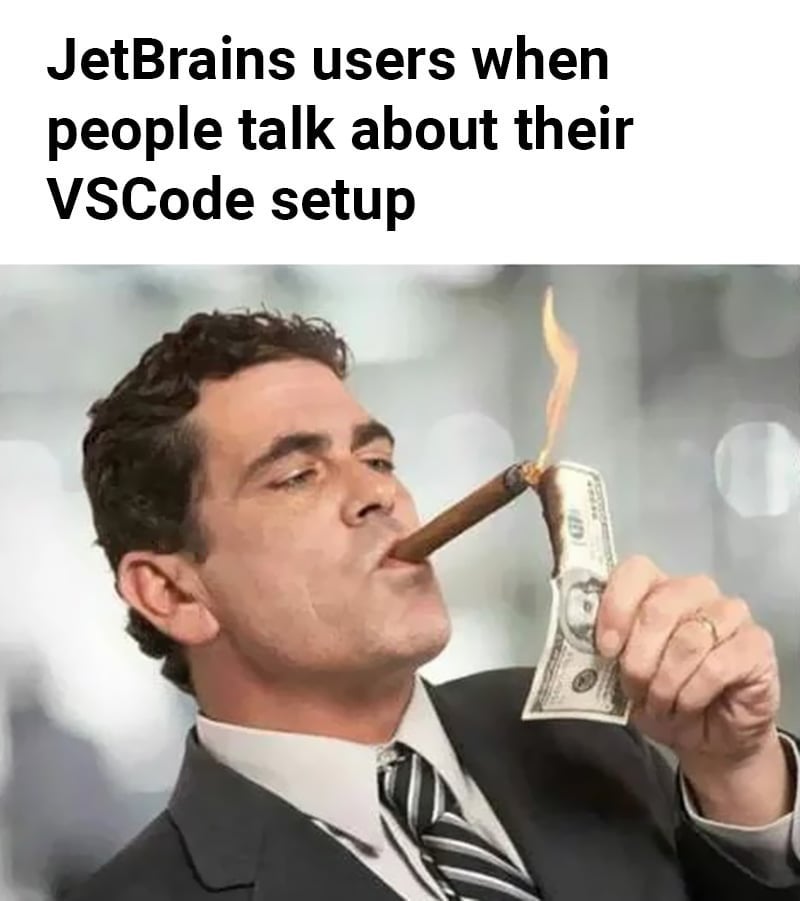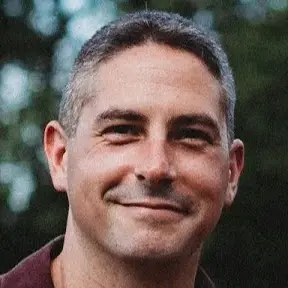- cross-posted to:
- technology@lemmy.world
- technology@lemmy.world
- cross-posted to:
- technology@lemmy.world
- technology@lemmy.world
Overview: Windows 11 and 10 offers less UI control over the updating behavior of the operating system than previous versions of Windows. There is no option to turn off Windows Updates using the Control Panel or Settings app in Windows 11 & 10, it checks for updates automatically and install any updates they find, whether you like it or not. This new feature is actually pretty convenient for most users. If you want control over the update process you can disable the Windows Update service. This requires that you open the Services manager, locate the service and change its startup parameter and status. You would then have to enable the service again whenever you want the operating system to check for updates (It does not look so easy).
Windows Update Blocker is a freeware that helps you to completely disable or enable Automatic Updates on your Windows system , with just a click of the button . This utility is portable, which means that you are no longer required to go through the installation process and no leftovers will remain on the HDD after its removal. if you place the program file to an external data device, you make it possible to take Windows Update Blocker everywhere with you and use it on any computer you come in contact with, who has things configured just right, and doesn’t want to take the chance that an update might mess up their system. This utility is for that person.
- Download Windows Update Blocker: Download Windows Update Blocker 1.8 from FileHorse.com
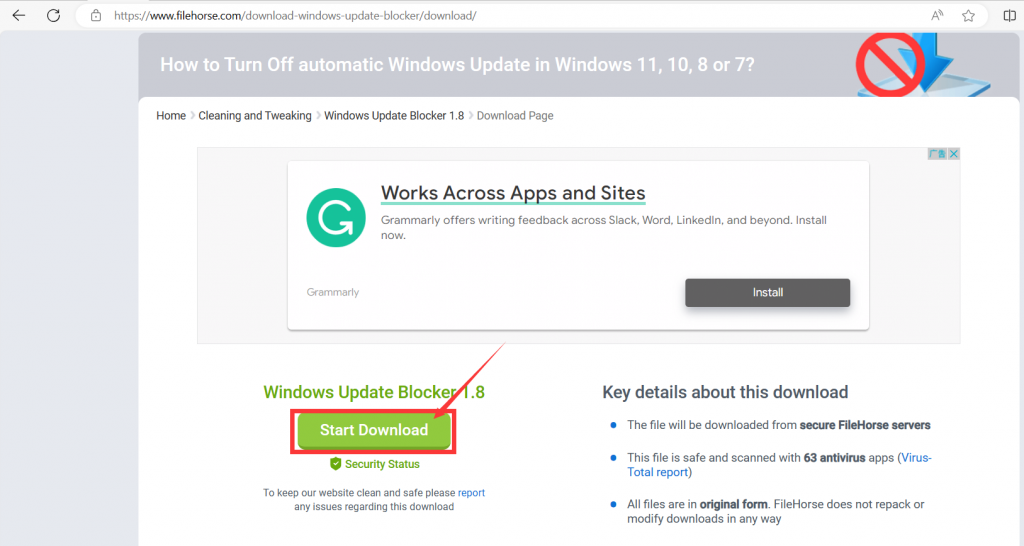
- After downloading, unzip and run the corresponding exe file according to your operating system version. Choose Wub.exe for 32-bit systems and Wub for 64-bit systems_ Double click on X64.exe to run.

- After entering “Windows Update Blocker”,check “Disable Updates”, “Protect Services Settings”, and select “Apply Now”.
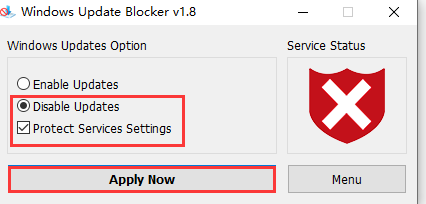
- If you need to activate the update function, you can run “Windows Update Blocker” again, check “Enable Updates”, and select “Apply Now” to activate the update function.
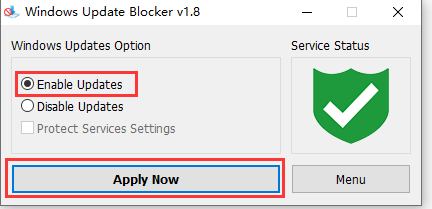
- install Linux. Problem solved.
Some linux does automatically apply updates from what i know
Yes, but unlike Windows, you don’t have to download some random program from the internet to turn that off.
Someone told me in the comments section that it’s not safe to put up a link, so I didn’t put up a download link for Windows Update Blocker. I wonder if anyone can tell me if this post is still helpful without putting the link?
Honestly, using a dodgy app and running on a bad OS to begin with isn’t great. Your post is great and thanks for sharing, you just shared something not great though.
This is an ad, your account name is the same as the site.
This software looks incredibly dodgy
In my experience, these kinds of programs tend to do that. But if the first step of a guide is “go download the dodgy software from a third party file hoster”, that’s about as big as red flags get.
Don’t do this.
Downloading an exe from some random place is a huge red flag.
Windows lets you pause updates.
Instead that, why not use O&O Shutup
It’s reputable software that tweak your windows settingsJesus. Just use group policies and be done with it. What’s with all the shady annoyance blocking apps.