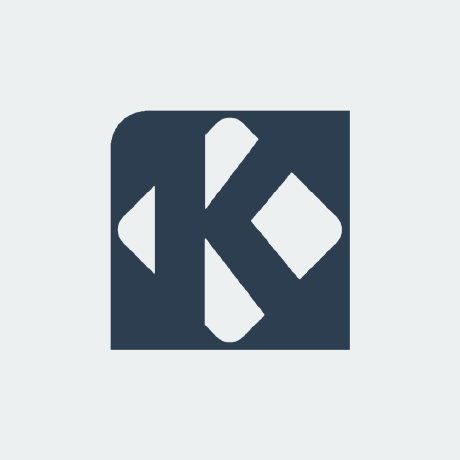Hi,
I configured Spectacle with the following keyboard shortcuts :
- Print Screen = selected area ;
- Win + Print Screen = active window ;
- Ctrl + Print Screen = entire screen.
However, that only works for saving to file. Enabling copying to clipboard in settings only works when opening the full Spectacle app where it takes a full screen picture by default while having to retake when needing something else.
Is there any way to make the keyboard shortcut copy to clipboard at the same time as saving to file ?
Thanks
Oohh this is something I’d love to have as well.
Are you closing the spectacle window after taking a screenshot? I found that you need to keep it open for the image to stay in the clipboard. When I have the time I can check how I’ve set it up if that doesn’t work for you. Although I only copy to clipboard, not save as well.
You’d need to write a script, for example:
#!/bin/bash # Set the directory where screenshots will be saved SCREENSHOT_DIR=~/Pictures/Screenshots # Create the directory if it doesn't exist mkdir -p "$SCREENSHOT_DIR" # Get the current date and time in the format MM-DD-YYYY_HH:MM:SS DATETIME=$(date +"%m-%d-%Y_%H-%M-%S") # Build the filename using the datetime FILENAME="screenshot_$DATETIME.png" # Take a fullscreen screenshot, save it to the specified directory, and copy it to the clipboard spectacle -f -b -c -o "$SCREENSHOT_DIR/$FILENAME" # Optional: Notify the user (requires notify-send) notify-send "Screenshot taken" "$FILENAME saved to $SCREENSHOT_DIR"You can change the -f to change the screenshot mode. From spectacle --help:
-f, --fullscreen Capture the entire desktop (default) -m, --current Capture the current monitor -a, --activewindow Capture the active window -u, --windowundercursor Capture the window currently under the cursor, including parents of pop-up menus -t, --transientonly Capture the window currently under the cursor, excluding parents of pop-up menus -r, --region Capture a rectangular region of the screenSave the script somewhere. It’s safest to make it owned by root and put somewhere like /usr/scripts so random user-access programs can’t edit the script. Use chmod +x to make it executable.
Then go to Plasma -> Settings -> Keyboard -> Shortcuts, Click ‘Add New’ -> Command or Script. For the command, give it the path to your script, give it a name click Add and then set a hotkey by clicking the Add butoon.
I have my spectacle configured to open “save a rectangle” or whatever it’s called. It lets me select the part of the screen that I want, then I double click in the area and I have it copied to my clipboard, and from memory there is a setting somewhere that automatically saves it to ~/Pictures/Screenshots
I now use flameshot, which has a similar auto save when copying feature